Why is this important?
Have you created a campaign in Google Ads? Then it’s crucial to set up Google Ads conversion tracking in your Google Ads account. You want to measure the results of your campaigns. Google Ads conversion tracking makes your results measurable.
What are conversions and conversion tracking?
Google Ads conversion tracking measures only the actions taken as a result of a click on a Google ad. These actions are called conversions. You need to place a Google tag code on the webpage where you want to measure conversions. When someone clicks on an ad and lands on the desired page, this conversion is counted in the Google Ads system, up to 30 or 90 days after the click.
You can set a conversion goal for each webpage. If the goal of your webpage or the entire website is known, optimization can be tailored accordingly. Conversions clearly indicate the results of your campaign once you have collected these results, allowing you to determine which components are working or not within your campaign.
Google Ads conversion goals
As mentioned earlier, you can set a different conversion goal for each webpage. This is possible because Google offers various goals. The types of conversions that can be tracked via Google Ads conversion goals include:
- Website conversions: online sales, clicks on links, page views, and sign-ups.
- App conversions: app installations, in-app purchases, and in-app actions.
- Conversions via phone calls: calls made through ads, calls to a phone number on your website, and clicks on a phone number on mobile sites.
How do you set up conversion tracking?
Now that we know how Google Ads conversion tracking works and why it is necessary, it’s useful to know how to set it up. We will explain in a few steps how to set up Google Ads conversion tracking. First, you need the ability to edit your website. You must place a Google tag code on the website. You can do this yourself by following these steps or send the tag code to your web developer with instructions for installation. Here’s how to create the Google tag code:
- Log into your Google Ads account.
- Go to Tools & Settings in the top menu.
- Navigate to Measurement > Conversions.
- Click on New conversion action and choose a conversion you want to track.
- Enter your website domain and click Scan.
- Automatically create conversion actions based on website events.
This process will generate a Google tag code. You need to copy this code and paste it between the <head></head> tags of each page on your website. You only need to install the Google tag once per account, even if you track multiple actions. If you cannot edit your website, you can choose to email the tag to your web developer in Google Ads.
TIP: If you are installing the Google tag yourself, I recommend using a plugin like HFCM to ensure you don’t make unnecessary changes to your website’s code. This can save your web developer a lot of work in case you accidentally make an incorrect adjustment.
How do you check if your conversion tracking works?
Once you have installed the Google tag, it’s important to check the Google tag. You can do this using Tag Assistant.
- Look in the conversion overview in the status column for unverified or inactive tags.
- Click on Troubleshoot in the Actions column.
- Click Get started to open the Tag Assistant window.
- Enter the URL of the landing page for which you want to troubleshoot. After visiting the landing page, you can go to the conversion page.
- Click Connect. The webpage will open in a new browser tab.
Tag Assistant guides you through the steps to verify the conversion action and provides feedback on each test. After you have activated the conversion actions you want to test, click Finish. TIP: If you’re having trouble with verification, Google Ads support is always available to assist you. Make sure to take advantage of this.
Once you have checked that the Google tag works and it is successfully installed, Google will start tracking conversions for you. Before you know it, you can work with the results and optimize your campaigns accordingly. Our last TIP: never forget to install Google conversion tracking in your Google Ads account.
Do you need help with this implementation? Or do you have other questions related to the article? You can reach us at info@digital-increase.com, and we will answer all your questions. Or contact us through our contact form